It’s FREE !!!
Apple released iTunes 12.2 yesterday, along with updates to iOS and OS X. The marquee feature in the new version of iTunes, as well as iOS 8.4, is Apple Music.
But there’s more to iTunes 12.2 than just Apple Music and Beats Radio. Here’s a look at what’s new in the latest update to iTunes.
On the surface
The biggest change to iTunes is the new icon. After changing to red just last year, Apple moves to a multicolored icon. It probably won’t affect the way you use iTunes, but you will have to think twice for a while when you look for its icon in the Dock or application switcher.
The iTunes navigation bar, at the center of the window, has changed. It’s added a few new buttons for Apple Music.

For You brings you to recommended playlists and albums; New shows you, well, new music you can stream; Radio includes iTunes Radio and Beats 1; and Connect is the gateway to Apple Music Connect, the social part of Apple Music.
You can also search for music to stream from the Search field at the top-right of the iTunes window. Click Apple Music to search for tunes to stream, or click My Library to search your own music.
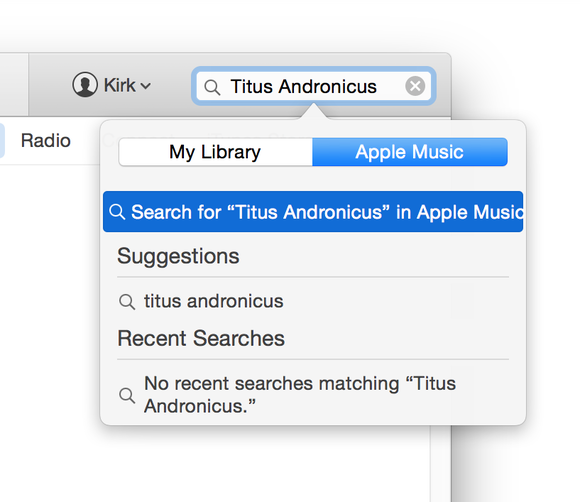
iTunes Radio stations have been demoted. When you click the Radio button in the navigation bar, Apple really wants you to listen to Beats 1 radio. If you created radio stations before, you need to click Recently Played to see those stations, which are mixed in with any Apple radio stations that you’ve listened to.
iTunes 12.2 also brings some minor cosmetic changes, such as colored banners above playlists, and some slightly different buttons, but fortunately, Apple didn’t make any drastic changes to the interface. After all, iTunes 12, which was a major refresh, was only released last fall.
Under the hood
If you choose iTunes > Preferences and click General, you’ll see that there are a couple of options that deal with Apple Music and iCloud Music Library (you only see the latter if you’re signed into your iTunes Store account). If you don’t plan to use Apple Music, you can turn it off here, and you won’t see it in the iTunes navigation bar.
There’s also a new Ratings option. You can now use both traditional star ratings along with the new “Loves,” which are available in the iOS Music app. You can use one or the other, or both.
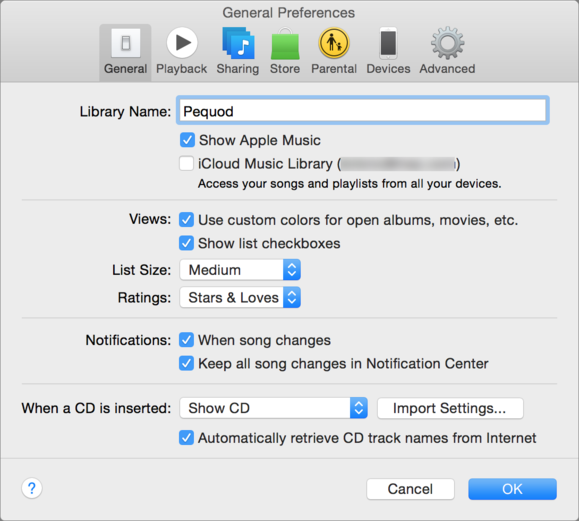
Love ratings are a good idea. Asking around today, I found that most people only use one rating anyway; generally five stars for the songs they like. I actually use both four- and five-star ratings, the former for songs I like, and the latter for songs I love. But this new rating system makes things a lot simpler for many users.
You can also use Loved as a criterion for smart playlists, so you can make a playlist to group all the songs you’ve applied this rating to. Since you can only apply loves to songs you stream through Apple Music, you may find this to be very useful.
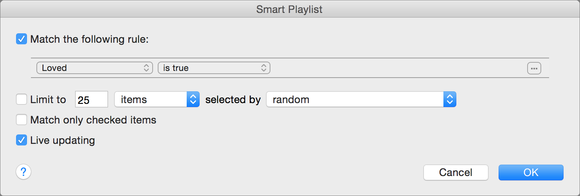
The Store preferences add some options to let you choose whether, following the first time you enter an iTunes Store password, you need to enter the password again. There are settings for purchases and for free downloads.
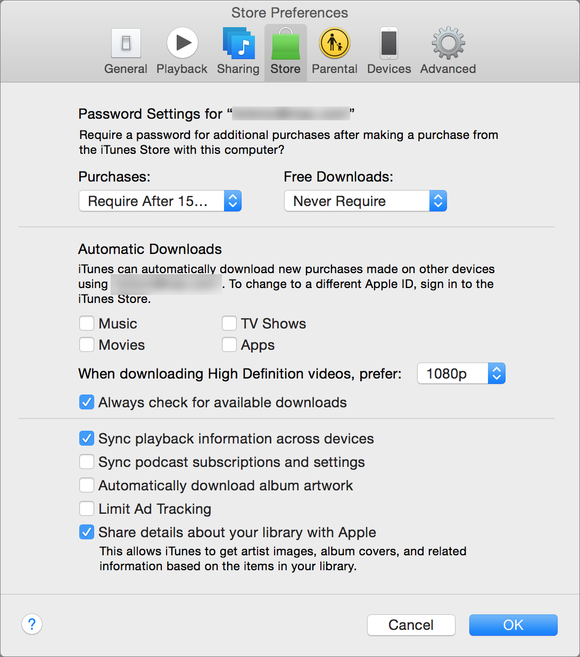
Thanks to Kirk McElhearn for this great article
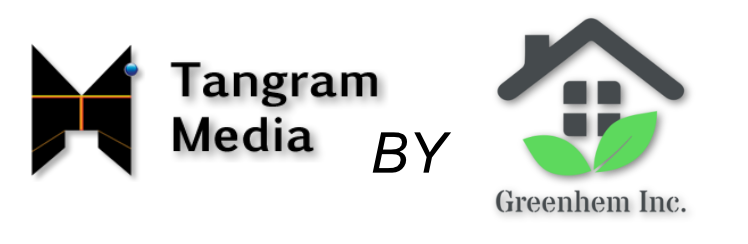
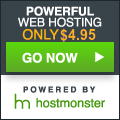
Recent Comments